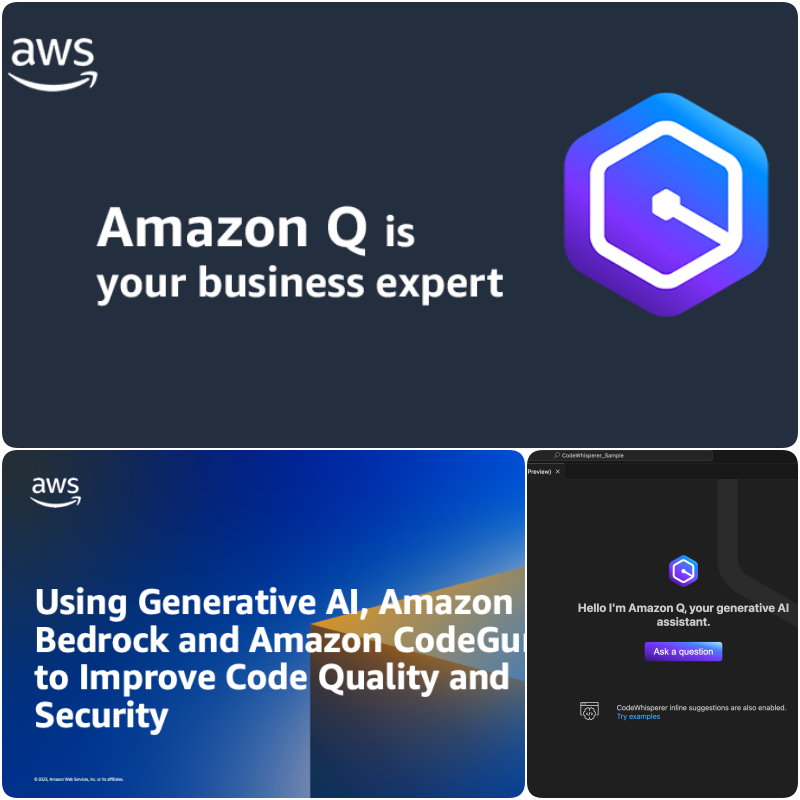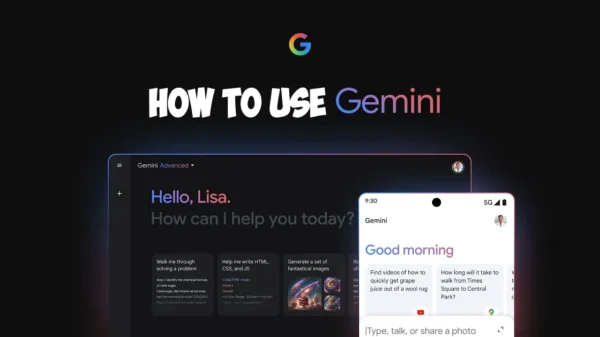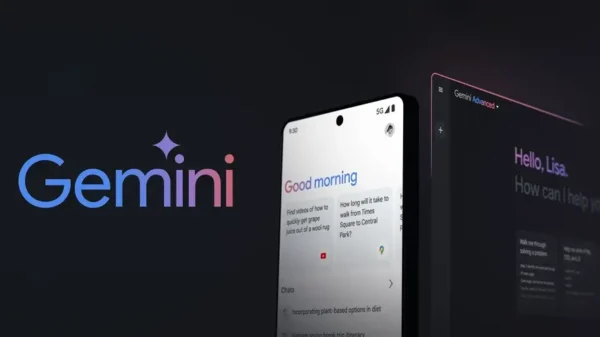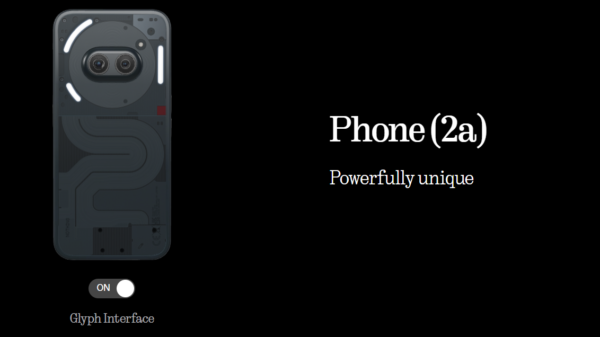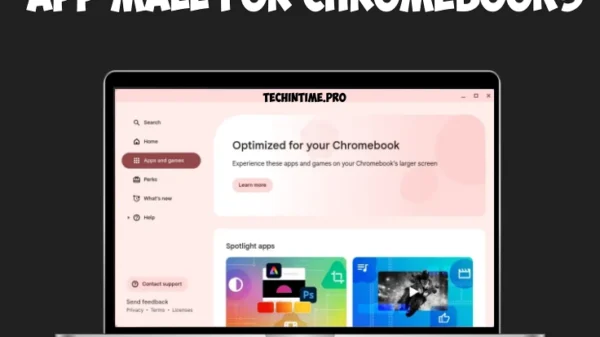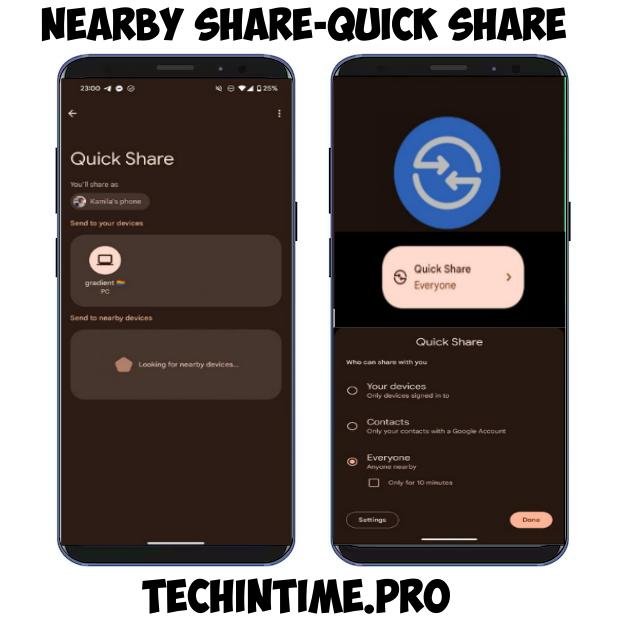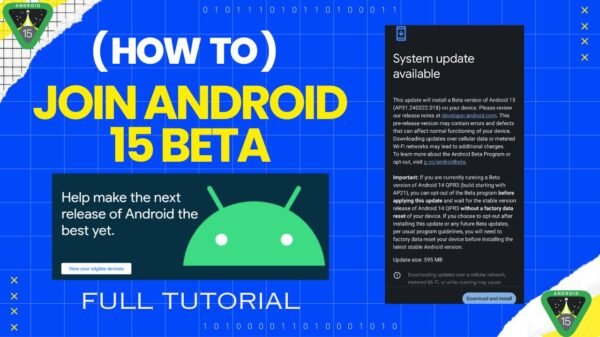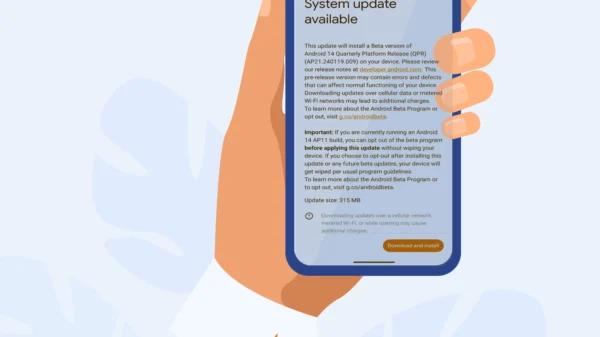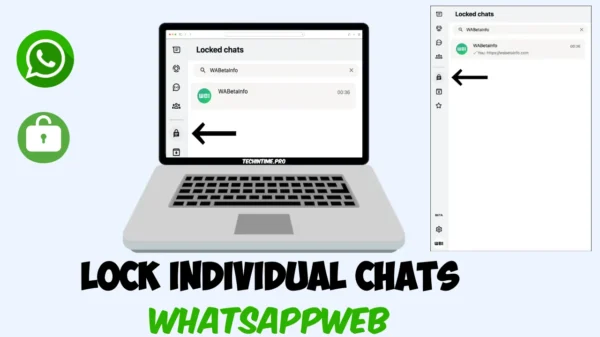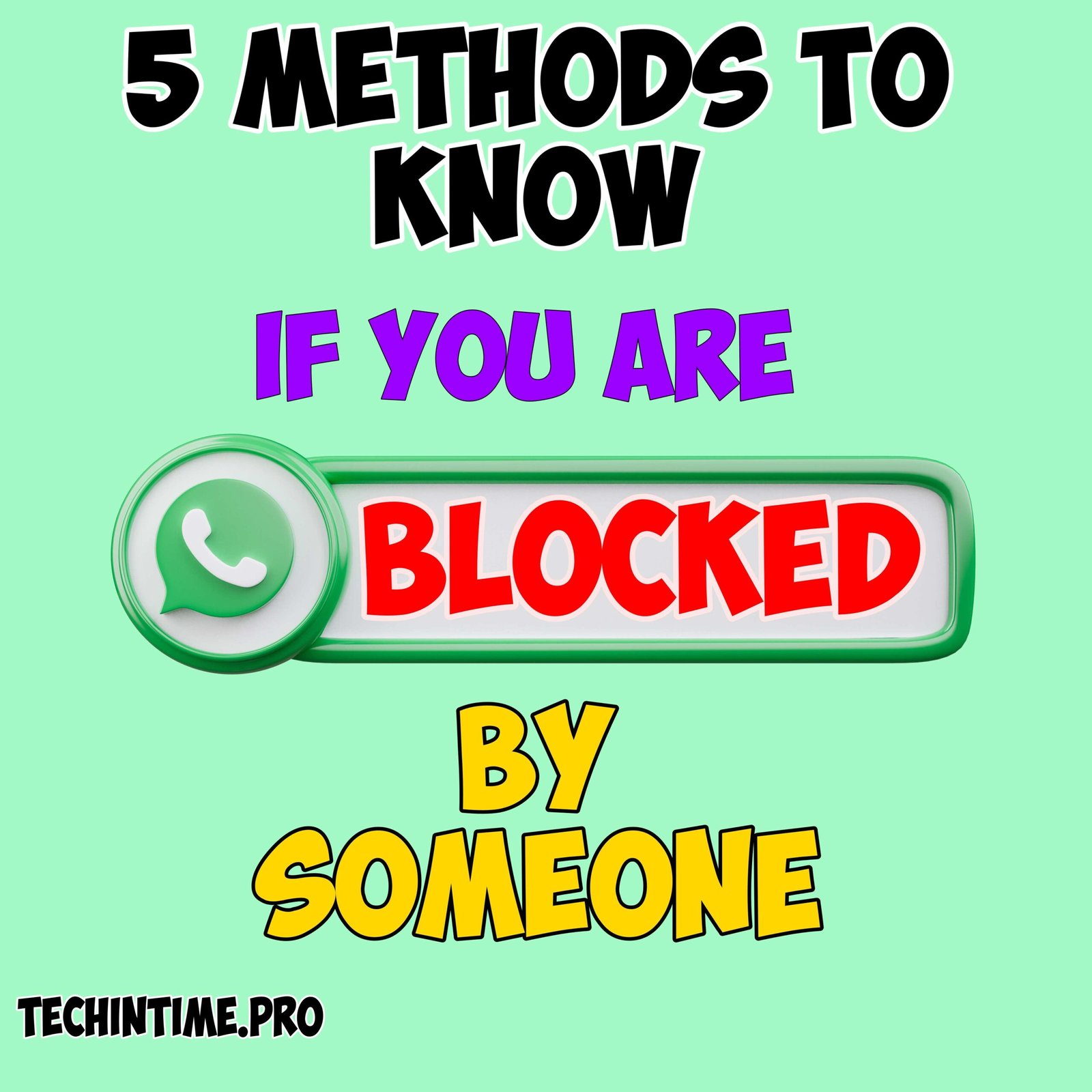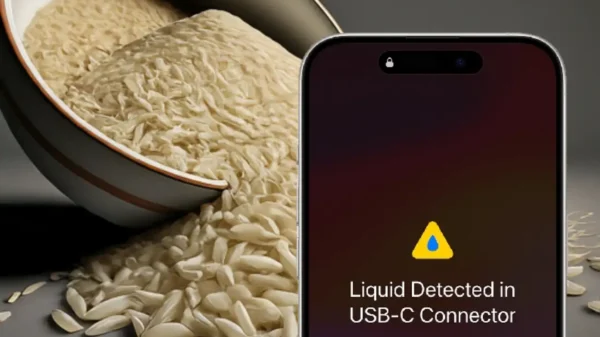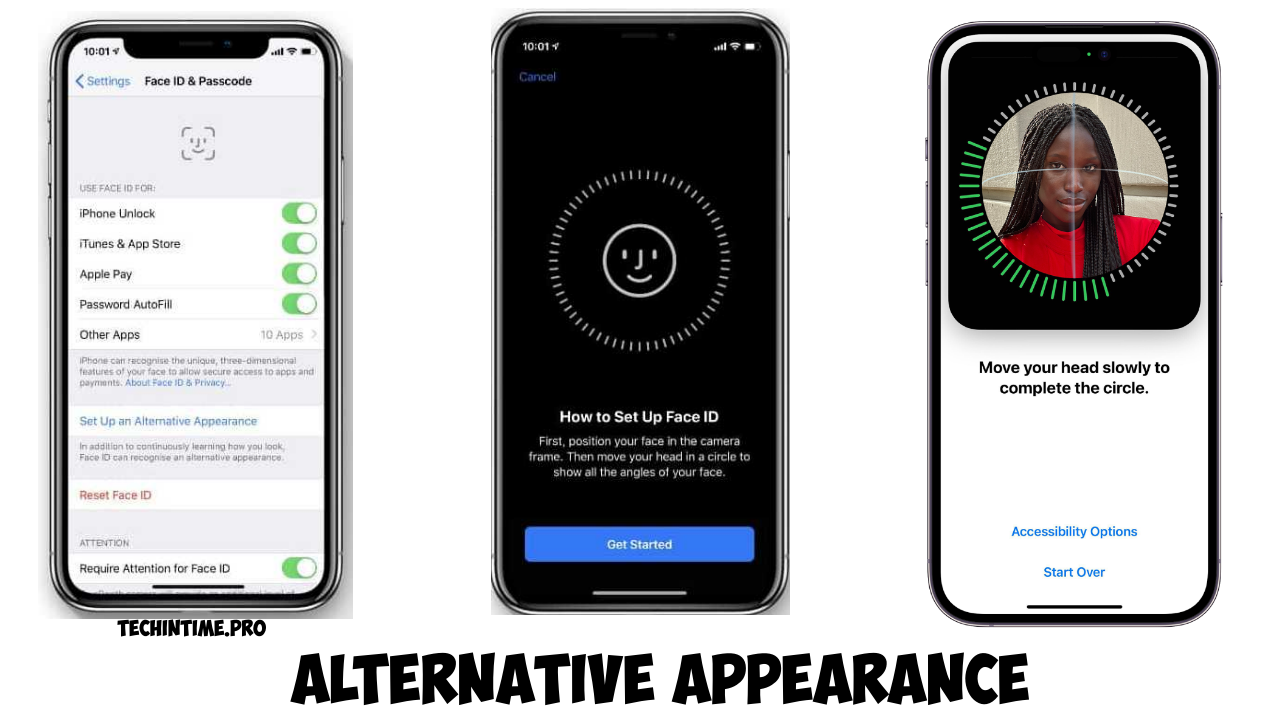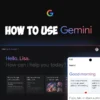Have you Ever noticed a hidden “Disable Bluetooth Absolute Volume” option in Android Developer options? It lets you fine-tune how loud your Bluetooth devices get. If your Bluetooth speakers are blasting or not working correctly you can disable absolute volume. This article is about How to properly disable Bluetooth Absolute Volume on your android smartphone. First let me explain what Bluetooth Absolute Volume is.
Bluetooth Absolute Volume
Bluetooth Absolute Volume works like synchronized volume control.
This feature provides unified volume control between Smartphone and Bluetooth devices. Absolute volume of the Bluetooth device is displayed on the smartphone, but this feature has some limitations too i.e some older Bluetooth devices might not support this feature and they sound weird. New Bluetooth speakers which have some enhancements and optimisations over sound will be overridden by Absolute Volume.
Some users may prefer more control over volume so they disable this feature. Here are the steps to Disable Bluetooth Absolute Volume.
How to Disable Bluetooth Absolute Volume
- Open Settings on Your Android Smartphone
- Go to About Phone
- Tap on Build Number multiple times(until you see “You are now a Developer”)
- Now go to system you’ll see Developer Options there
- Open Developer Options
- Scroll down until you see “Disable Absolute Volume”
- Turn it off
- Now your Bluetooth sync issues will resolve and more control over sound.
Turn off Bluetooth to Disable Bluetooth Absolute Volume.
Note-The option Disable Absolute Volume means you need to turn it on to Disable and turn it off to enable Absolute Volume