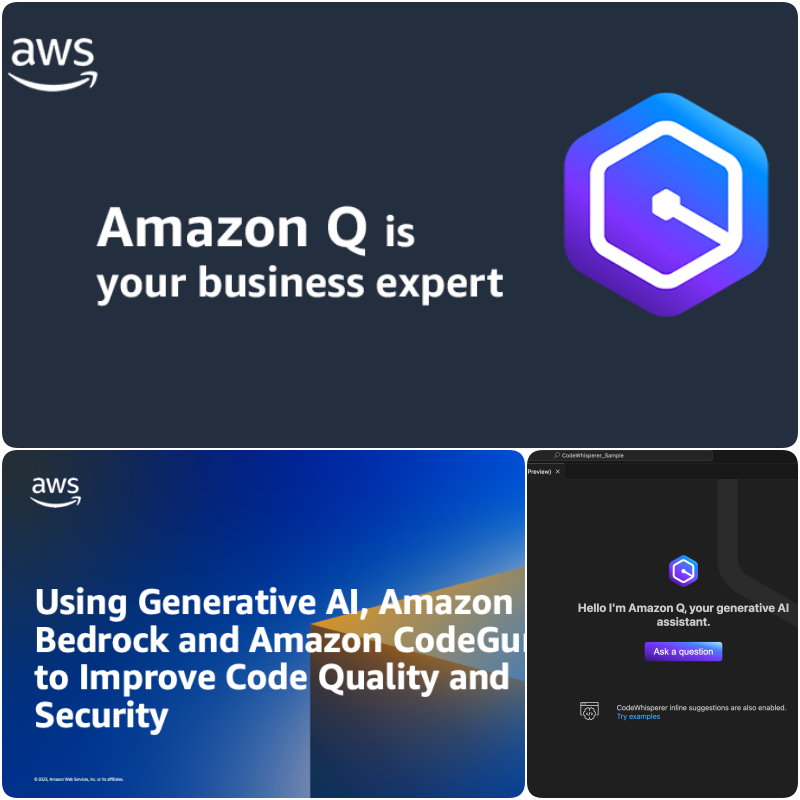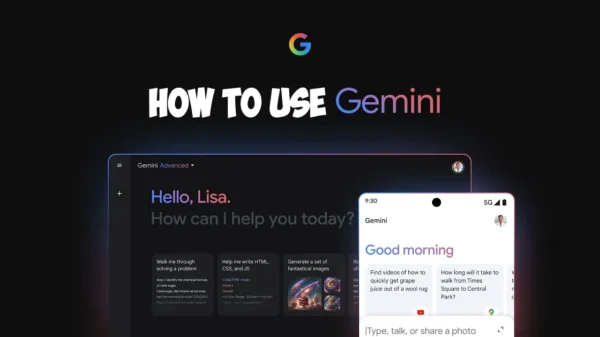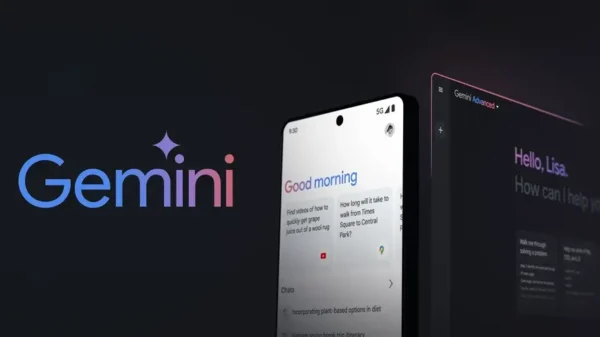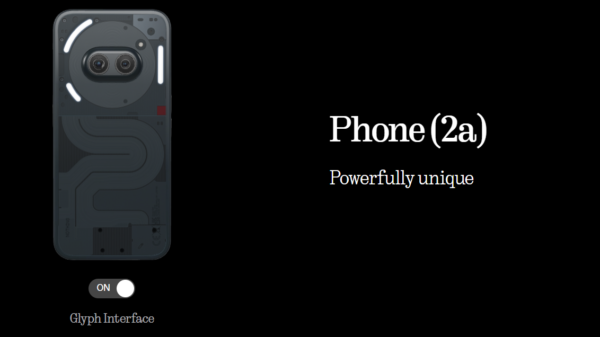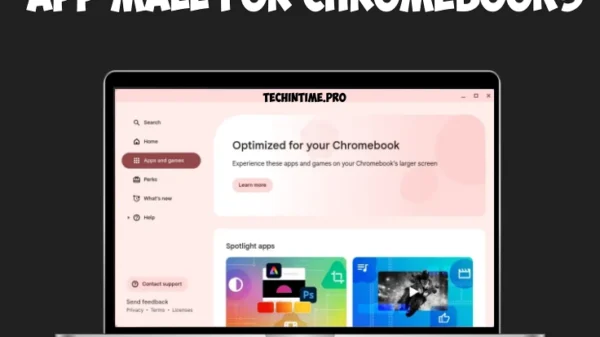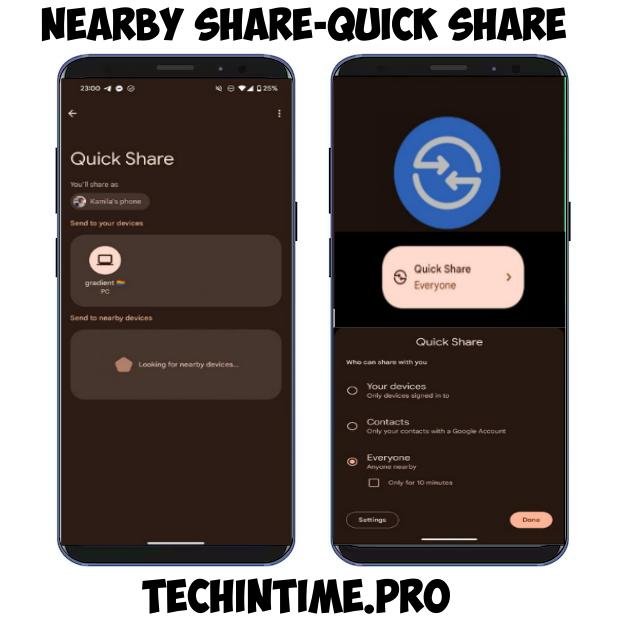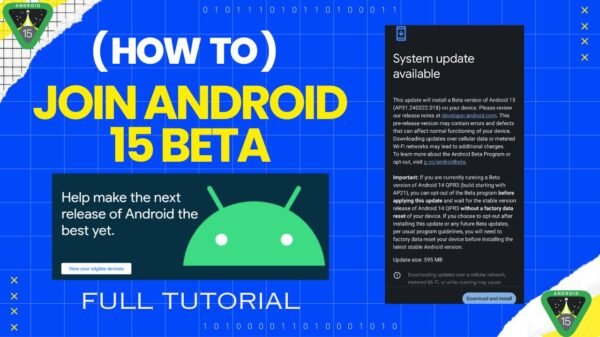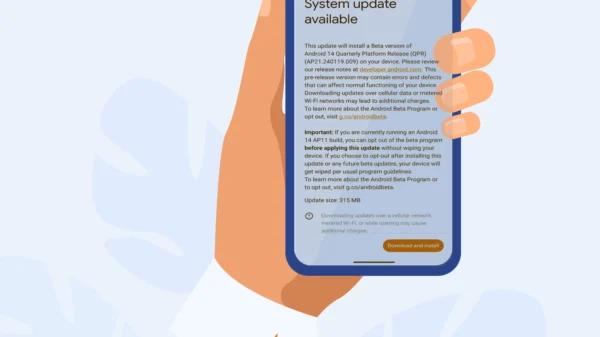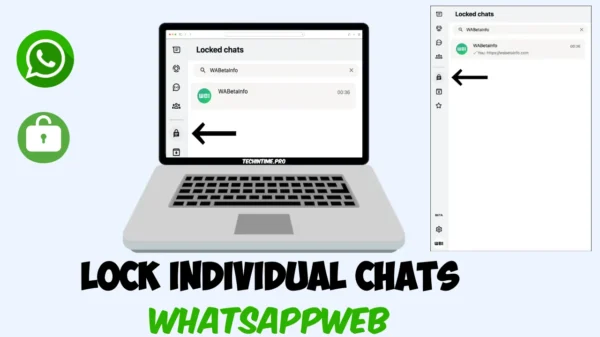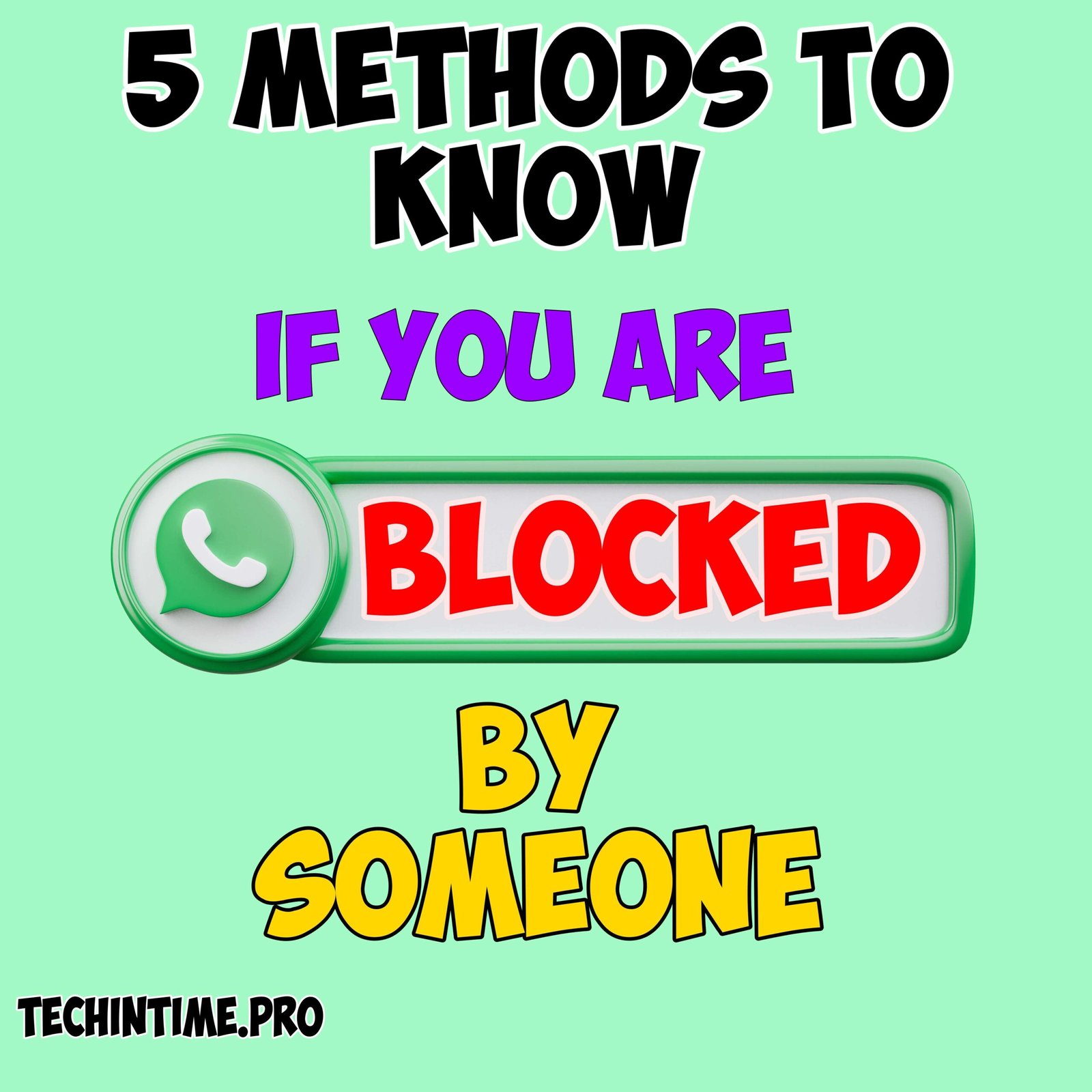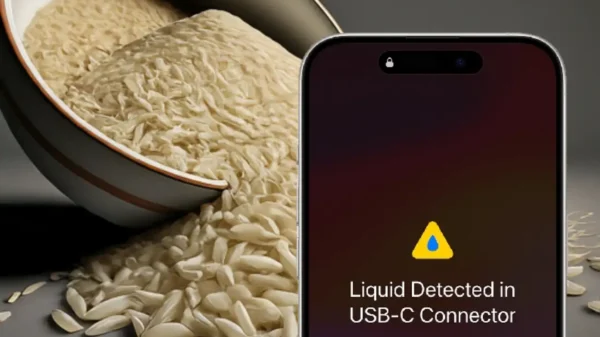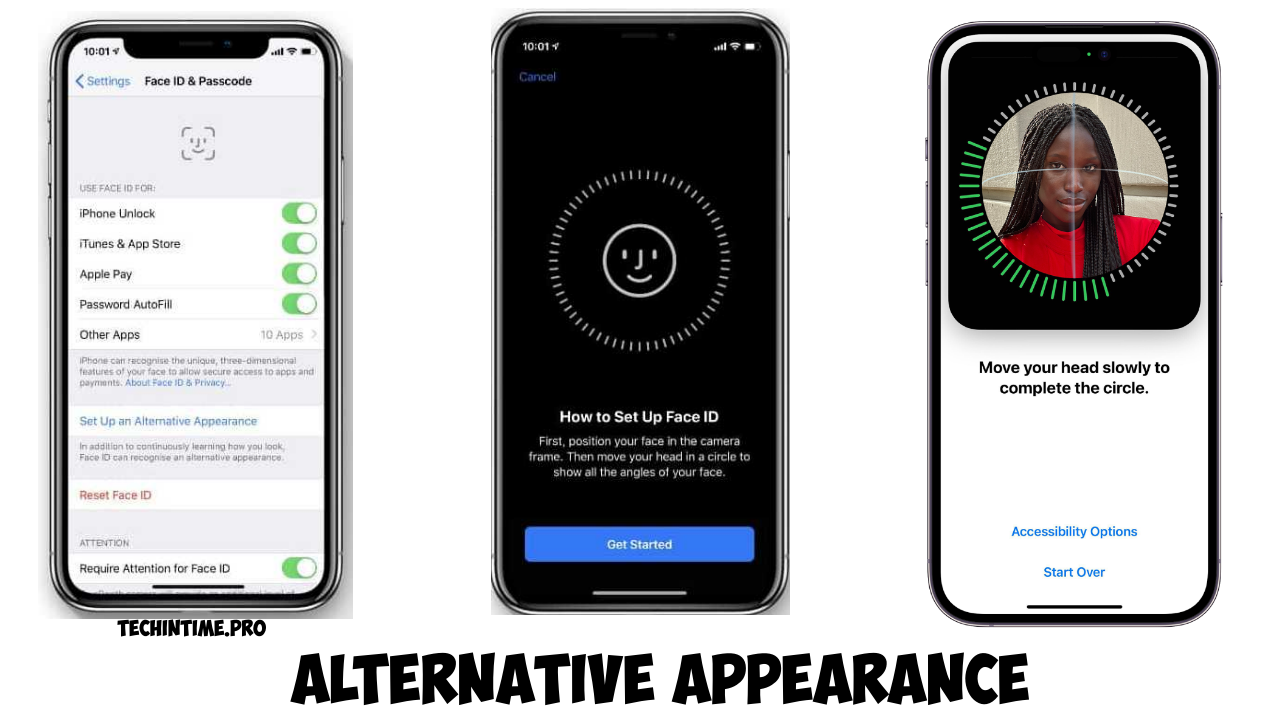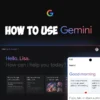Glyph interface is a signature feature only available on Nothing Phone. It alerts users when notifications arrive. On Nothing Phone 2a Glyph interface is very helpful in many scenarios. If you always place the device upside down you should definitely turn on Glyph Interface Here’s how to enable Glyph lights on Nothing Phone 2(a)
How to Turn on or off Glyph Interface from Quick Settings
It’s quick way to enable or disable glyph lights on your Nothing Phone 2(a)
Swipe down to access Quick Settings
Now Swipe left
Tap Turn On/Off Glyphs
How to Turn on or off Glyph Interface from Settings
On Nothing Phone 2(a) Glyph interface is not enabled by default So you need to enable it through settings. Here’s how to do it.
Open Settings on Your Nothing Phone 2(a)
Scroll down
Open Glyph Interface Option
Turn on the Glyph lights
To turn on Glyph Interface for Incoming calls Open glyph interface under settings and select ringtones. Select your ringtone and enable glyph lights.
You can also schedule the Glyph lights according to your bedtime schedule to do it
Open settings > Select Glyph Interface > Scroll down > Select Bedtime Schedule > Set bedtime schedule according to your preferences.